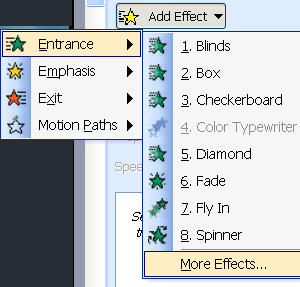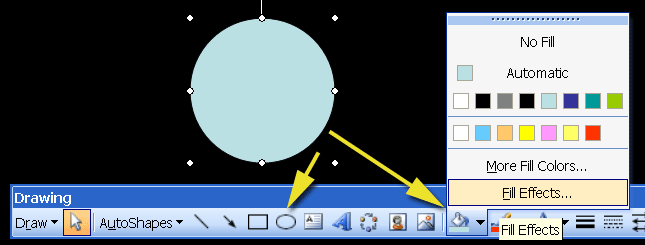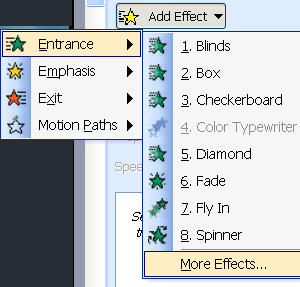| How do you tell when your innovations are working or when
you have overdone it? |
| When something is overdone, what was at first an attention
getter becomes a distrac. For example, some folks like to use sound
effects when text or objects come on the screen. At first it will get attention and be useful in emphasizing certain points. If it is done too much, it
becomes distracting and then annoying.
Designing PowerPoint is
a lot like interior design. If everything has the same color, the room
is boring. If it has too many colors,
then it’s
too busy and distracting. Deciding on a style or
theme allows for variety but also restricts the design so there’s a pleasing balance. So
a theme is a good idea with a PowerPoint presentation as well for the
same reasons.
|
| Can
you give us an idea of these rules of composition you mentioned earlier? |
|
|
Follow the
rule of thirds.
Imagine the screen divided into thirds like a tic-tac-toe. The main subject
or subjects
is placed at one of the intersections of the tic-tac-toe or on the line.
For people the eyes are the main focus. So the eyes of people in the image
should be along one of those thirds (usually the top third). In other words,
the main subject on the screen is not placed dead center but usually one
third from the top. When we look at a page, it’s where our eyes naturally
go. |
|
|
Keep the background simple. A busy background will detract from the
main subject. Photographers will set the camera to purposely have the
background out of focus so the subject (which is in sharp focus) will
stand out more. For this reason, my backgrounds in PowerPoint are usually
a simple gradient or a solid color. A subtle texture is OK, too.
|
|
|
Use leading lines to lead the viewer’s eyes to
the subject. Leading lines are anything that draws
attention to the
main subject.
|
|
|
Increase the feeling of depth.
Images are two dimensional. So there needs to be visual
cues that give the feeling
of depth. If a vanishing
point is imagined or seen, that is one way to create depth. I created
this collage using a street because it showed depth. Also notice the “face” of
the mountain follows the rule of thirds. |
| How would
you proceed if you were just starting to use these animation tools? |
|
|
The first type of animation to use is the Entrance animations. Use them
to bring items in as you talk about them. The idea is to always control what your audience is seeing. You bring them in on cue. If several points
are on the screen, they are likely to be looking at something different
than what you are talking about.
|
|

|
In the Animation window, choose Entrance and go to More
Effects... I usually just use the ones labeled “Subtle” or "Moderate" in
the "Add Entrance Effect" window. I use more energetic movements
if the movement reinforces the message. Otherwise, the more energetic
ones start to seem overdone. You can also use the "Exit" effects
to get rid of items that you are no longer covering.
|
|
Could you show us how you would create an electron
cloud, with electrons appearing and disappearing in a sphere around a
nucleus? |
At the end of my article I have a link to a PowerPoint
called Hybridization. That shows electrons first orbiting as particles
and then they turn into electron clouds that get hybridized. s, p, d,
and hybrids are shown, plus animation of them hybridizing. Also at the
beginning of the Demo PowerPoint there are examples of electrons orbiting
behind a electron shell.
To make an electron cloud you use the circle
shape in the Draw toolbar. When you stretch the circle out, hold down shift
key to make it perfectly
round. Click on the circle and then click on the "Fill
tool." A
menu pops up that includes a choice to go to "Fill
Effects..." Choose
that.
|
|
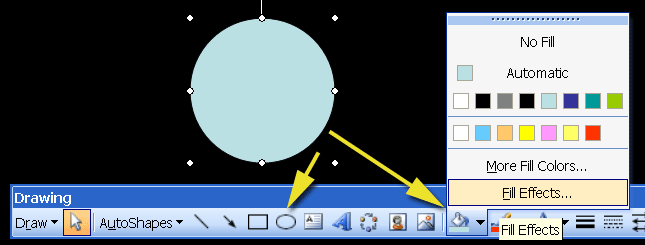
|
|
|
The Fill
Effects window lets you choose colors for the sphere. To make it look transparent, experiment
with the
Transparency sliders to get different effects. Also choose the "Shading
style" that says "From Center". This will create electron
clouds and electron shells. |
|
|
The appearing and disappearing of electrons is controlled
by the Entrance effects. Click on the electron, then click the "Add
Effect" button
which will bring up four types of effects. You can use Entrance
and Exit effects to bring electrons in and out.
|